Common use cases are:
Bundles - A formal group of documents which are numbered and easily referenced.
A collection is a group of documents which can be annotated and managed without changing the actual document in the Folder section.
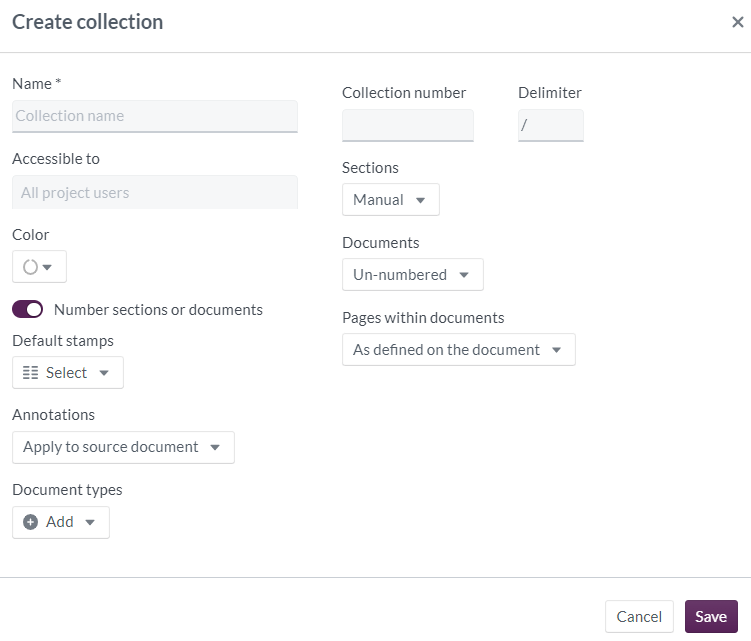
After selecting the + symbol beside Collections the Create collection dialog box will open.

Name – You need a name for the collection. The name should be descriptive to aid ease of use.
Accessible to – You can setup who has access to your collection. The default is All project users. You can choose multiples options from the drop-down lists, including users and groups that exist in your project.
Color – The icon can have its own set to one that is relevant for you. A full range of s are available.
Number sections or documents – Turn this 'on' and the numbering options will be available.
Collection number – You add the number you wish to use for your collection and add a delimiter between to be used after the collection number, this is set to '/'.
Sections – The default setting is Manual, you can change this to Sequential to setup automatic numbering of the sections.
Documents – The default setting is un-numbered. You can change this to Sequential to ensure the numbering of your documents is automatic and follows the changes you make to the structure. The number will follow the collection number and the delimiter you have specified.
Pages within documents – This will allow your document pages to be set in different ways:
As defined on the document – This uses the page numbers that already exists on the document.
Continue counting across documents – The page numbering will continue across your documents, renumbering if you add documents or make changes to your collections structure.
Default stamps – Click on Select and choose from the Stamps you have on your project.
Annotations – This will allow you to choose how you store your annotations, select from:
Apply to source document – All annotations are saved and made available to the folder and any collections where the document is linked to. You can apply additional access controls.
Apply to collection item only – These annotations are saved so that they are only visible in this collection. A user viewing the document in the folder or another collection will not see these annotations.
Document types – If you have document types set up on your project they will appear in a drop-down for you to select from.
Click Save to complete the process.