In your project you will be able to export the designations you have created as a spreadsheet. The export can then be sent to a third party for responses that can then be imported.
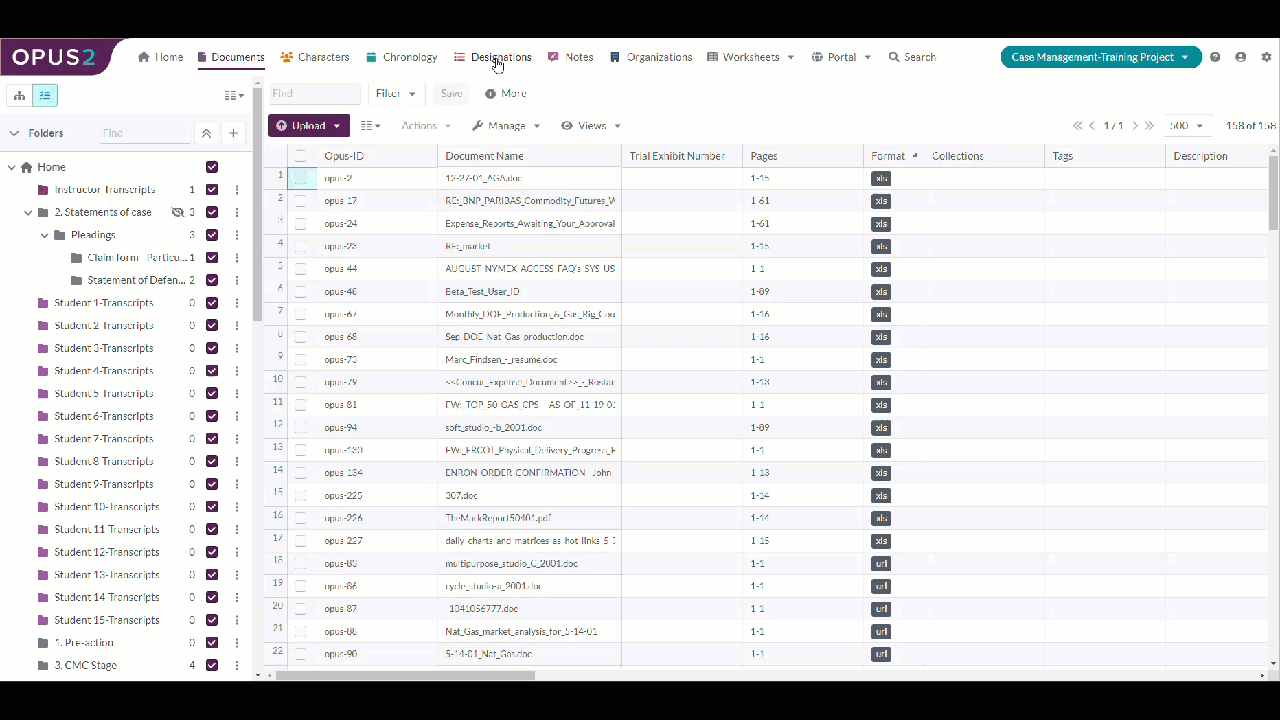
Complete the following steps:
In your project navigate to Designations.
In the worksheet choose the
 icon and ensure only the columns you wish to export are selected.
icon and ensure only the columns you wish to export are selected.Depending on who the recipient of the export is you may need to choose specific fields, this would be accomplished through the use of the filters.In the toolbar choose Export and then select Spreadsheet from the list.
The Export as Spreadsheet dialog opens.

Click on Export to complete the process.
The spreadsheet will be available on your computer. Before forwarding it on open it and delete the first column, ID.
Removing the ID ensures that on its return this will not overwrite the existing designation.
To see how to handle the spreadsheet when it has been returned click here.