Tags can be applied to individual or multiple documents at a time. There are a number of ways to tag documents.
Apply tag(s) to single document
Method 1: From right click
- Select the document.
- Click on the right hand side button on the mouse
- From the drop down list select the option "Tag document"

- In the pop up window, select Action as "Add selected".
- Click on the button Select
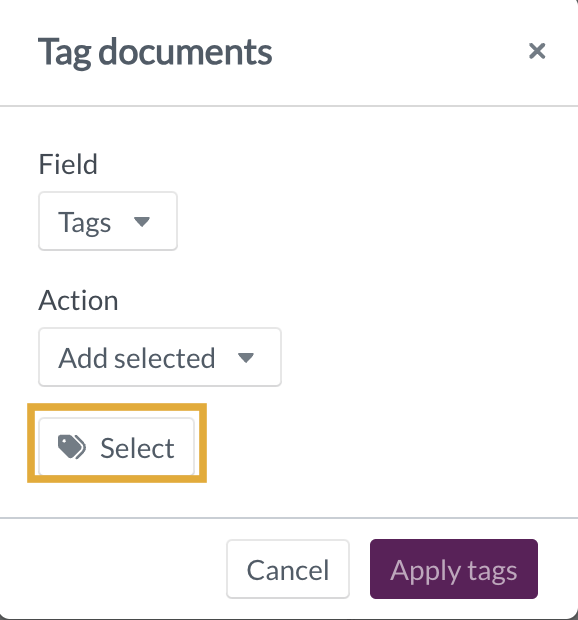
- From the popup window select the tags to apply.
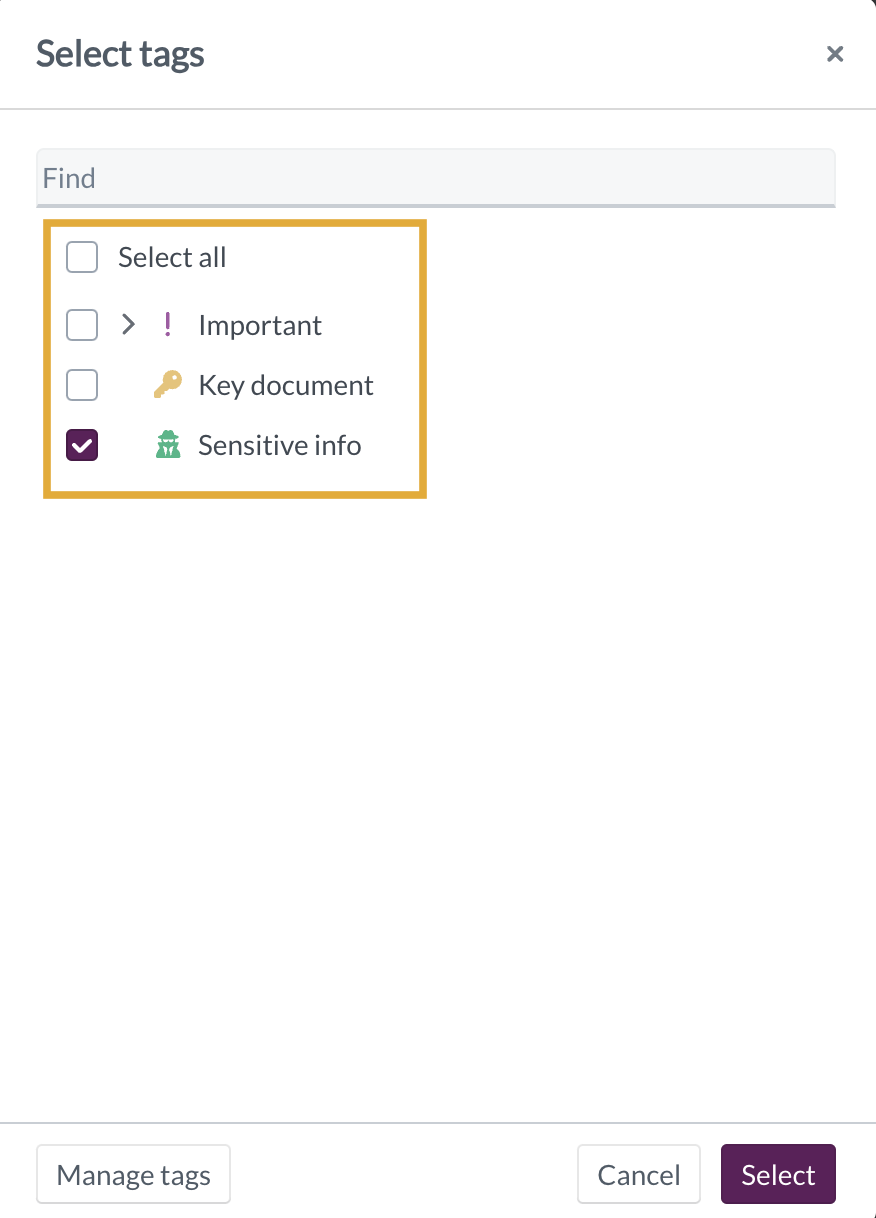
It is also possible to create a new tag from this dialogue box by selecting the Manage tags button.
7. Click "Select" to save the selection
8. Click on the button Apply tags.

Method 2: From details panel
- Select the document and the right-hand panel will appear.
- Click on the "Details" tab

3. Click on the details panel to enable editing
4. Scroll down to see the option Tags
5. Click on the button "Select"

6. From the popup window select the tags to apply.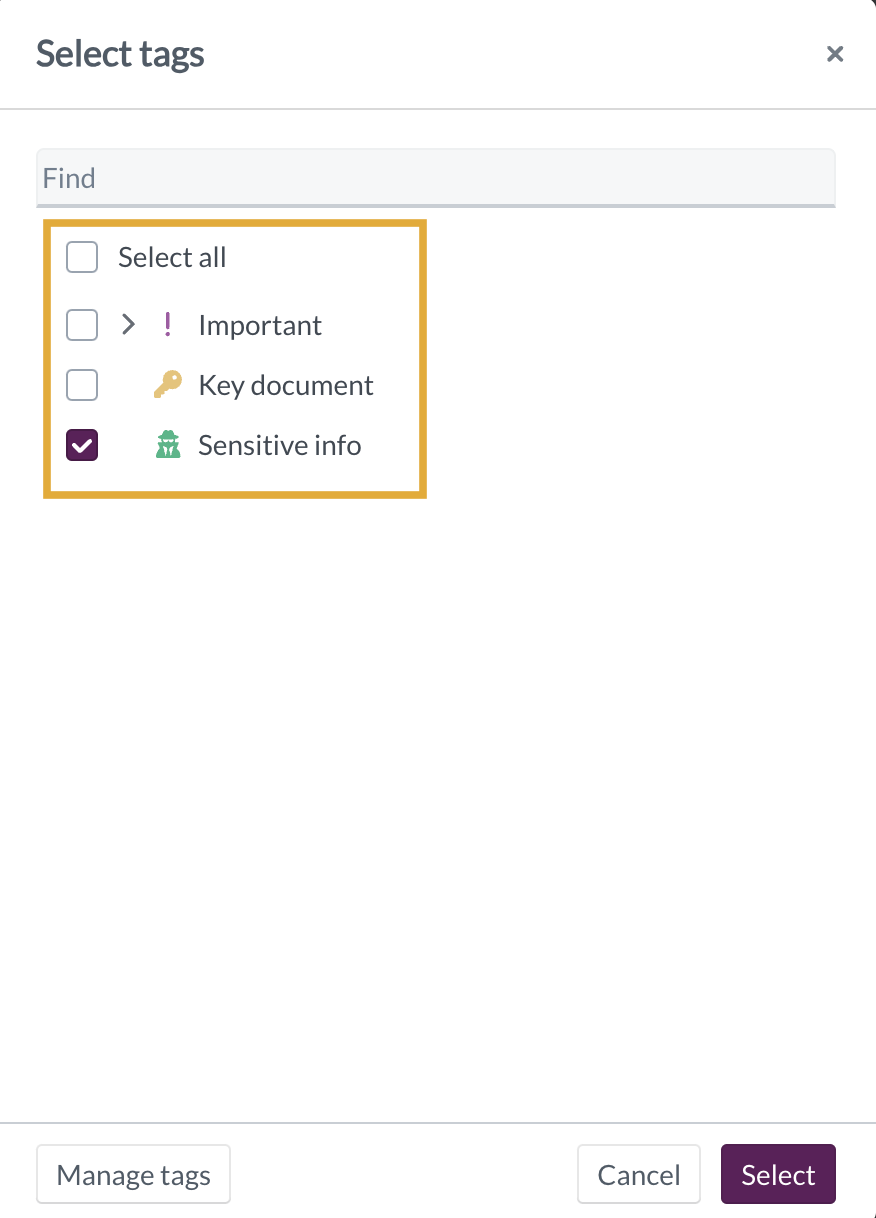
It is also possible to create a new tag from this dialogue box by selecting the Manage tags button.
7. Click "Select" to save the selection
8. Click the button Save

Apply tag(s) to multiple documents
Method 1: From the option Tag documents
1. Select the documents.
2. Click on the button Actions
3. From the dropdown list select the option Tag documents

4. In the pop up window, select Action as "Add selected".
5. Click on the button Select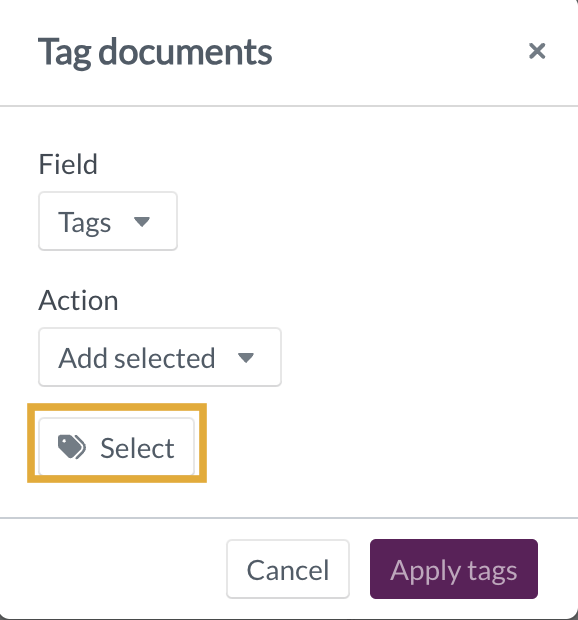
6. From the popup window select the tags to apply.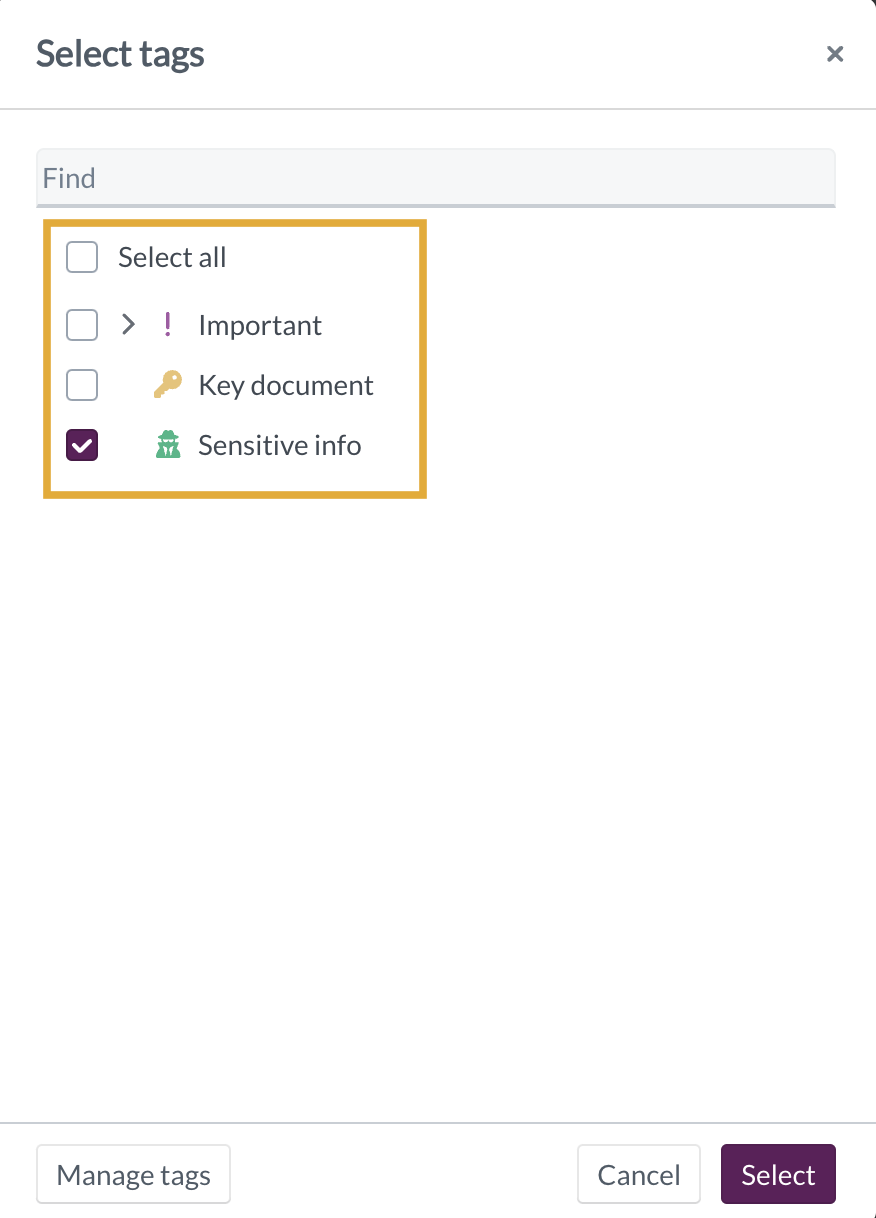
It is also possible to create a new tag from this dialogue box by selecting the Manage tags button.
7. Click "Select" to save the selection
8. Click on the button Apply tags.

Method 2: From the option Manage metadata
1. Select the documents.
2. Click on the button Actions
3. From the dropdown list select the option Update
4. Select the option Apply metadata

5. In the popup window click on the button Select
6. From the drop down list select Tags
 . 7. In the pop up window, select Action as "Add selected".
. 7. In the pop up window, select Action as "Add selected".
8. Click on the button Select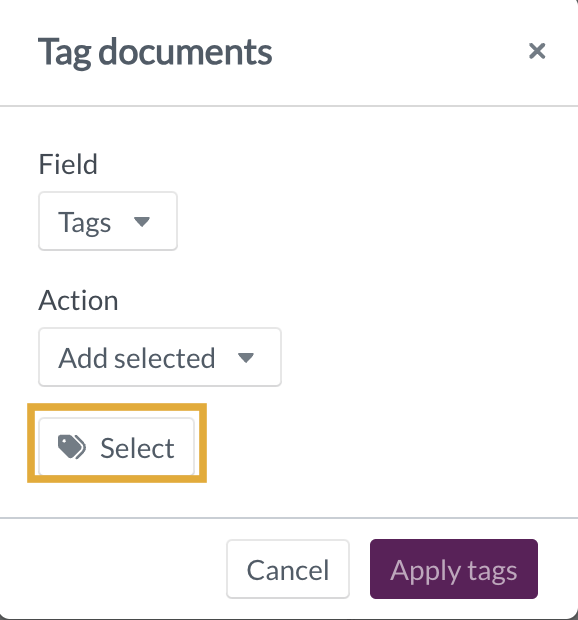
9. From the popup window select the tags to apply.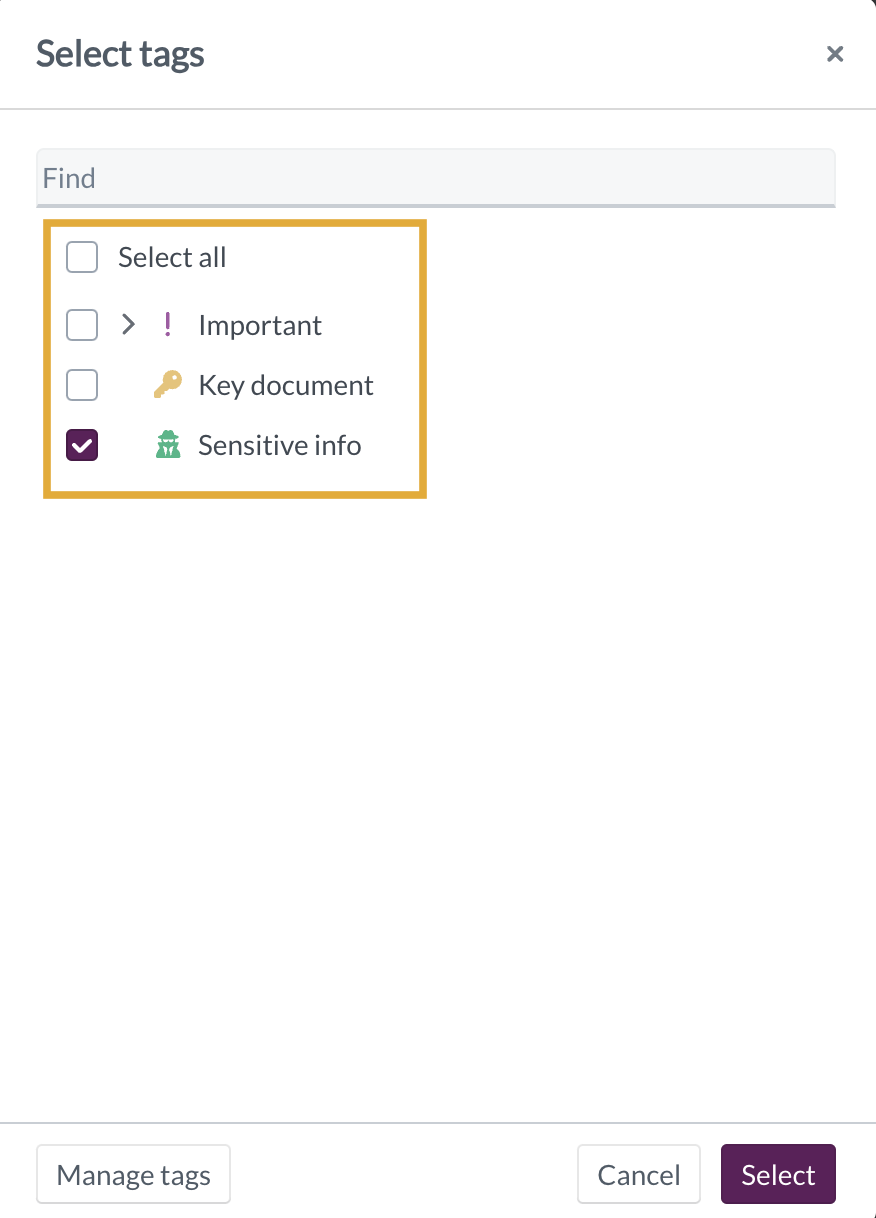
It is also possible to create a new tag from this dialogue box by selecting the Manage tags button.
7. Click "Select" to save the selection
8. Click on the button Apply metadata
