In your project you will be able to export a transcript along with the designations that have been added to it. There are a number of options available to create your export, those listed here will only show what is needed.
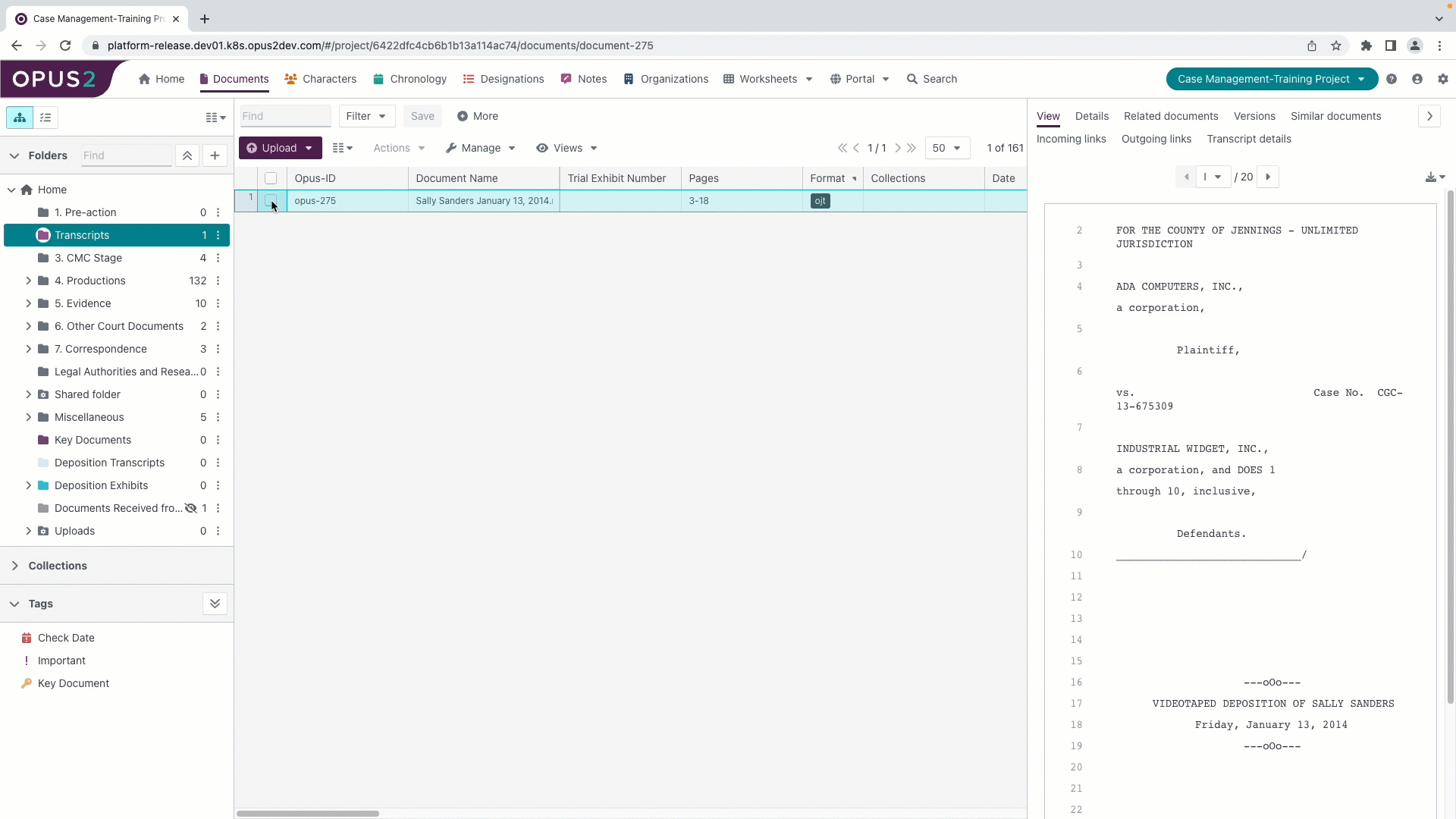
Complete the following steps:
In your project navigate to Documents.
Find and select the Transcript you wish to export.
Click on Actions, hover over Export and select PDF or ZIP Bundle.
The Export documents dialog opens.

Enter a name for your export.
Transcript settings tab:
Under Include:
Select Annotations.
Select Include time codes in export.
Open the Advanced options:
Select the Annotations tab:
From the Annotations to include list select All annotations.
From the Annotation summary .
Select the Include annotation summary.
Select Designations.
From the More button select a field you wish to be displayed on your summary. You can add up to 8 fields from your worksheet. The fields will be displayed in the order you have entered them.
Click on Export to complete the process.
Click on the Project button and select Exports.

When the export process has completed the
 button will be available. Clicking this will download the export to your computer.
button will be available. Clicking this will download the export to your computer.